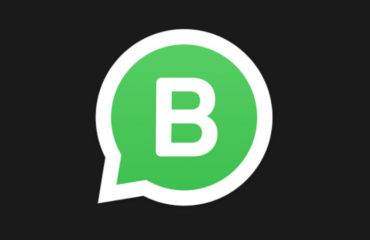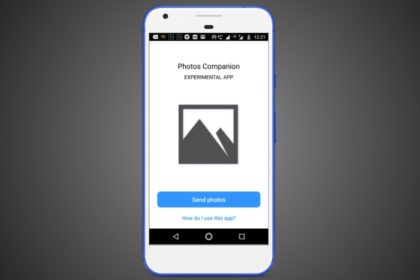
The new Photos Companion app is a fresh creation straight out of Redmond’s skunkworks division named Microsoft Garage. This experimental app is available for Android and iOS devices. What it does is it simplifies the transfer of images and videos from Android and iOS to Windows 10.
But wait, you can already sync your photos via OneDrive. What if you don’t have a Microsoft account? Although, being a Windows 10 user it’s quite unlikely. The Photos Companion app is designed to be used by people who don’t have a Microsoft account.
Similar to other apps like Share It and Xender, Microsoft’s Photos Companion lets you transfer photos and videos over WiFi. So, there isn’t the need for a high-speed internet connection, an advantage over cloud-based options.
How to use Photos Companion?
You can download Photos Companion from Google Play or App Store, depending on your operating system. The app works together with the Photos app in Windows 10 (version 2018.18011.13110.0 and above) and utilizes a feature that’s currently a part of the Photos app preview program.
Follow the steps:
- In Windows 10, open the Photos app > Three-dot button > Settings.
- Under Preview, turn on the toggle button that says “Help Microsoft test the mobile import over WiFi feature.” Restart the Photos app.
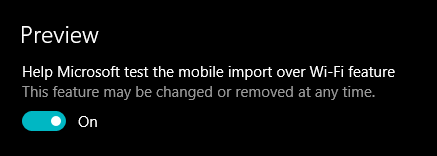
- Again in the Photos app, click the Import option in the top right corner and click “From mobile over WiFi” option in the drop-down menu.
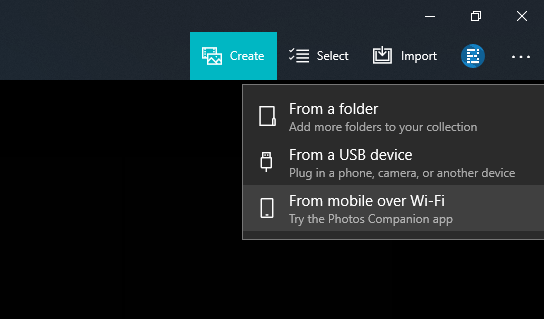
- Now, make sure your phone and Windows 10 PC are connected to the same WiFi network. Also, network sharing should be turned on for the network. Otherwise, the sharing process won’t begin.
- On your Android or iOS device, tap the Send Photos button and scan the QR code from your PC.
- On the next screen, you can select the photos and videos you want to send to your Windows 10 PC over WiFi.
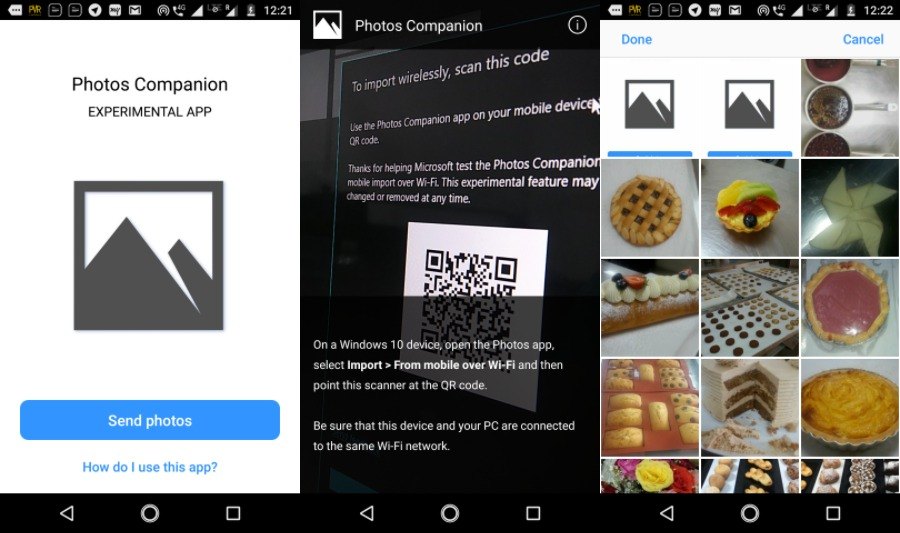
- Click Done to start the transfer.
Depending on the number and size of the photos and videos, the transfer process could take a few seconds to minutes.
Using Photos Companion is pretty quick when compared to OneDrive. Also, it can help you save on your data bills. Being all wireless, the photo-sharing app frees users from the hassles of connecting USB cable.
However, there are a couple of downsides. For instance, you have to scan the QR code every time you want to sync your photos. So, for some users, the app might not be their cup of tea. Another drawback is that the app works oneway, i.e., you can only transfer photos from Android and iOS to Windows 10, vice-versa isn’t possible.